Which Videos Should I Upload?
We are looking for high-quality HD video that captures the fascinating behaviors exhibited by birds from around the world. We encourage birders to contribute high-resolution videos with the following qualities:
- a stable image resulting from the use of a tripod and good camera work;
- a good focus on the target bird throughout the video;
- and a well-composed image with nice lighting.
Because video requires significant resources to store, we ask that contributors be more selective with their video uploads than with photos and audio. Uploading low-quality video purely to document a rare bird is strongly discouraged.
Video Upload Overview
Upload up to 10 videos per species.
Accepted formats: MP4, MOV, or M4V
Maximum file size: 1 GB
Minimum resolution: At least 720p
Each video should be at least 3 seconds long.
Quick Video Guidelines- Upload high-quality videos for both rare and common species.
- Trim your videos before uploading.
- Upload full-resolution videos, as long as they are under 1 GB each.
- Refrain from adding a watermark or other text to your videos.
- Add notes and metadata, and rate your video after you upload it.
- Upload multiple videos (up to 10 per species) if they are sufficiently different.
- Please don’t upload composite videos.
- Videos must be your own and adhere to the media licensing agreement.
See our full guidelines for video editing below.
How do I upload a video to my eBird checklist?
Manage Media allows you to quickly add media to your eBird checklists and simultaneously edit the data for multiple videos, photos, or recordings. The tool enables you to rapidly add ratings, comments, behaviors, background species, and more to your media.
- Take a video of a bird.
- Download the video to your computer.
- Lightly edit the video as desired (see our guidelines for video editing below).
- Go to your eBird checklist containing the report of the same bird you filmed. Video should be from the exact same location, date, and time as the eBird checklist.
- Click "Add Media" in the top right of any checklist to begin adding media, or click "Manage Media" if you already have media in that checklist.

- Find the correct species and click “Add Media” or drag and drop the file.

- Use the sidebar on the right to add ratings (see our guidelines for rating videos), notes, behaviors, background species, and more.

- Repeat as desired.
- Click “Done” in the top right to return to the checklist. Note that changes are autosaved.
- Bask in the beauty of your checklist!
Guidelines for Video Upload
Resolution, size, file format, trimming, and editing
Each individual video uploaded to eBird can be up to 1 GB in size. We accept videos in MOV, MP4, and M4V formats.
Whenever possible, try to upload videos at their original resolution. High-resolution videos are important because they will be part of a permanent scientific archive and may be used for computer vision learning. Although videos are displayed in checklists and search at a smaller size, the full-resolution original video is stored in the archive. Unless you’re shooting in 4K or higher, cropping videos results in significant loss of resolution, so it’s usually best to avoid cropping or zooming your video.
Videos should be trimmed before uploading to remove the camera shake typically seen at the beginning and end of a cut. This can be done in a variety of editing programs, including more professional programs where re-exporting the clips will be necessary, or in simpler programs like Quicktime, where you may be able to use a command like “Trim” to remove footage on either end and save a new copy with the same settings. If possible, try to leave a few seconds of buffer after the bird exits the frame before ending the clip.
If you routinely use color correction or other editing techniques with your videos, feel free to do so before uploading, but don’t feel that these are necessary. When editing, aim to make the bird look as it did in the field; please avoid over-saturation or other augmentation of the footage beyond what you observed in the field. The idea is to create a natural reproduction of how the bird looked in life.
Multiple videos of the same species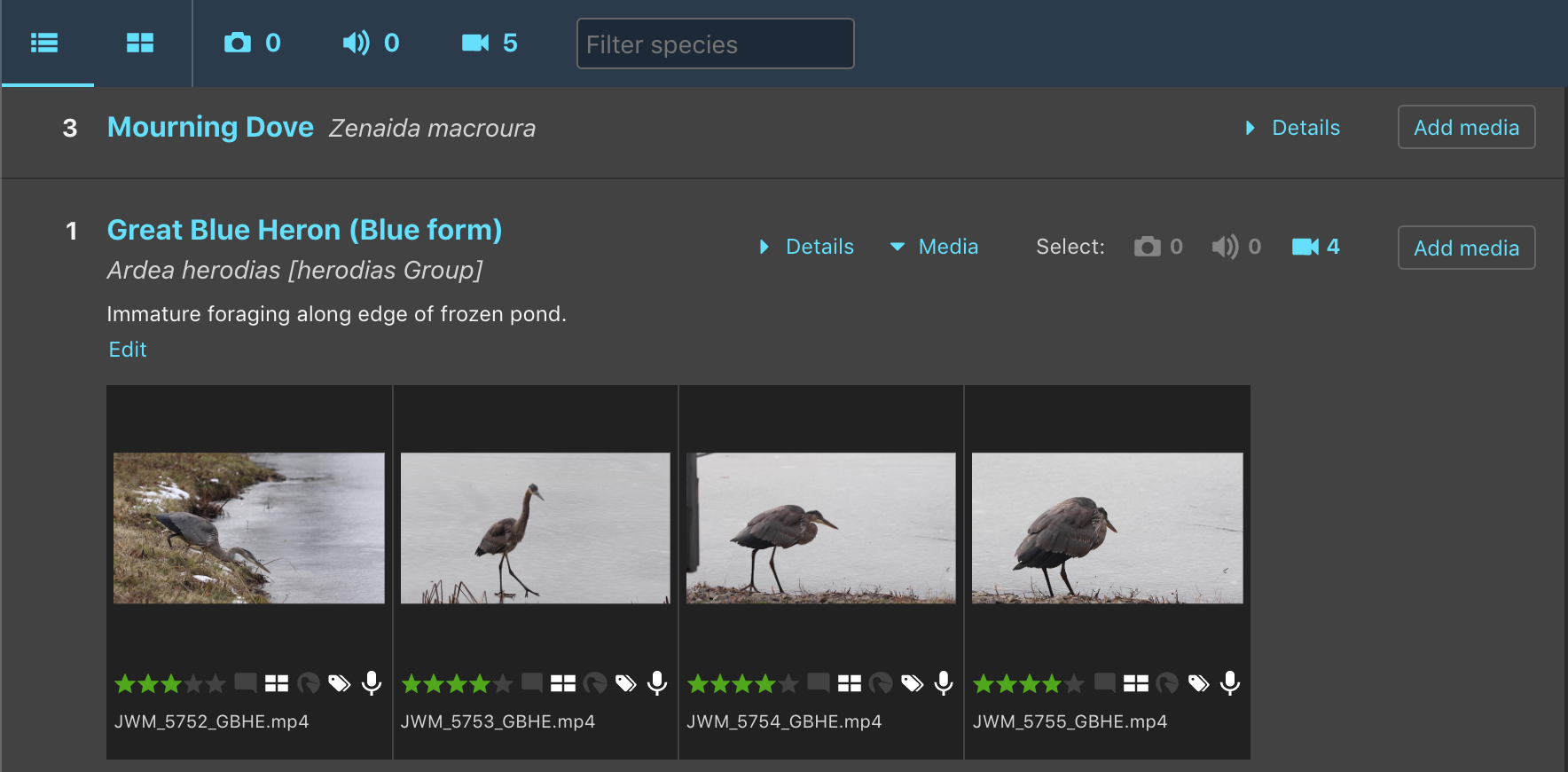
If you have several videos of the same species that show different individuals or different behaviors or angles, uploading multiple videos is encouraged. The eBird upload limit is 10 total media files (audio, photo, and video combined) per species on a checklist. If you have multiple videos of the same individual, only upload those that illustrate different angles or behaviors, not nearly identical shots of the same bird.
In the checklist view, media will sort in the order in which they finish uploading. If multiple media are selected or dropped in at one time, they may finish uploading in a different order depending on the file size. If the order of media in your checklist is important to you, make sure that each finishes uploading before adding more.
Watermarks and other text
Please refrain from adding any kind of text or watermark to your videos. As the videographer, your name will always be displayed next to the video. Watermarks and other text mar the aesthetics of the video, and may make it harder for computer learning projects such as MerlinVision to use the videos. Additional text on the video, including the species name, date, or location is also counter-productive because that information always appears with the video and hard-coded text won’t update automatically with taxonomy and name changes in the future. Similarly, if your camera puts a time and date stamp onto the video automatically, please consider disabling this function—the time and date are already stored in the metadata for the video file and do not need to be hard-coded. We also ask that you refrain from adding any kind of border around the video or any type of text slate at the beginning or end of the video.
Composite videos
If you have multiple clips of the same species from one birding outing, please upload each clip separately and refrain from uploading a composite video that includes more than one different video clip. Our goal at the Macaulay Library is to document differences in birds—different individuals, different plumages, different behaviors, etc.—at a fine scale, and composite videos have the potential to link together unrelated individuals in an artificial way. Uploading separate clips also allows you to take more advantage of the 1 GB-per-video file size limit, so you can use higher bitrates and upload less compressed footage. Thumbnails are also more representative of single-clip videos, making searching and browsing easier, and more precise tagging of behaviors is possible. Finally, computer learning algorithms like MerlinVision will be able to make better use of individual clips than videos consisting of multiple shots.
Slow motion
In some cases, uploading a slowed-down version of a video may be desirable in order to better highlight behaviors or other motion. If you choose to do this, please use the media notes to document the speed and frame rate of the uploaded video. For example: "120FPS video resampled at 1/4 speed." If the original was at normal speed, then it might also be worth uploading the original speed video as well, and cross referencing the two in the media notes as well, as in: "Original uploaded as ML12345678." Please refrain from only slowing down parts of an otherwise real-time video.
Audio for video
Audio can be an important part of a video, so we generally encourage you to record audio in the field and include it as part of your video upload. However, in certain situations with distracting or overwhelming sound, such as loud talking or excessive road noise, it is better to remove the audio tracks from your video before upload. In many cases, it can be sufficient to simply lower the volume of the audio track before saving or exporting the video, making for a more pleasant viewing experience without completely removing that data.
We consider all uploads to eBird and the Macaulay Library to be “media specimens” that are available for researchers to use in a variety of sometimes unexpected ways. This means that a researcher could potentially analyze the audio signal from a video upload. For this reason, please don’t replace the original audio from a video with pre-recorded audio from another source. Finally, because we are a scientific archive, we ask that you please not add music or sound effects to your video uploads.
Videos with only audio
Please do not upload videos that were taken only for the audio. If the bird is not visible but the audio is useful, it should be extracted and uploaded as an audio recording. Programs such as Adobe Audition, Audacity, and many others can be used to easily extract this audio and upload it according to our audio guidelines.
Non-bird videos
Because each video has its own stand-alone data record in the Macaulay Library, it is important that any video uploaded to a particular species actually contains that species. Videos of animals other than birds can be uploaded under "Other Animals" in the Checklist Media section of Manage Media, following all the same general guidelines provided here. At this time, we ask you to refrain from uploading habitat shots, video of your birding companions, scenery, etc. to your eBird checklist.
Rate videos
Rating videos is a great way to help other community members find the best material in the ML archive, so we strongly encourage you to add a quality rating (1-5 stars) to your own videos immediately after uploading them. For guidelines on how to rate videos, see our video quality rating page. You can rate the videos you upload, and they can also be rated by anyone signed into eBird through our community-based rating system.
Add notes and data
See the tagging media page for more information on adding tags and metadata.
It’s important to remember that each video may be accessed away from the eBird checklist (e.g., as a stand-alone media specimen in the Macaulay Library), so the more information you can add to describe what’s happening in the video the better. Adding notes to a video can provide specific information about the bird in the video, whether to designate an individual among videos, or to provide comments on behavior, context of the video, or anything else worth mentioning about the individual video.
The comments about a species or observation on a checklist (observation details) are different than the media notes added to a video. Media notes refer to that specific video, whereas the observation details refer to that entire observation, which is often not just the bird in the video. This is a subtle yet important difference. The media notes are attached to the video, the observation details attached to the observation.
Add age/sex information
Age/sex is one of several valuable pieces of information that you can add to each video. Age and sex counts should correspond directly to the bird(s) in the video. If you upload a video of an adult male Northern Cardinal, you should add “1” to the Adult Male box in the Age/Sex matrix in Manage Media.
In many cases, it can be challenging to assign Age/Sex information. If you don’t know the age or sex of your video subject, choose the “Unknown Age” and/or “Unknown Sex” options; it is much better to select Unknown rather than guess. In some cases, more than one age/sex combination is represented in a video. For these cases, enter as many relevant age/sex combinations as need in the Age/Sex matrix in Manage Media.
Sharing checklists with videos
Sharing eBird checklists allows your videos to be visible in your friends' checklists too, even if they are uploaded after sharing. For copyright reasons, only the person who took a video can upload it. If you were with someone and want to have their video show up in your list, ask them to share their checklist, or share yours and ask them to upload their videos!
 Changing identifications
Changing identifications
The identification of uploaded media can be changed, but this is currently done outside of the Manage Media tool. Click Edit Species on your checklist, then click Change Species next to the video to change just that video. Alternatively, click Change Species next to the species name to change the entire observation (including all media associated with it.)
Multiple species in the same video
We are interested in collecting videos focused on a single species, but we understand that multiple species are often visible at the same time. The “Additional species” field in Manage Media allows you to identify prominent background species in your video, helping others to better understand what they are viewing. Note that only species on your checklist are available to add using this field, so make sure your checklist is complete before trying to add additional species. If, on the other hand, your video starts with the focus on one species but then changes focus to a different species, it should be split into two clips, with each clip uploaded to a different species.
