Este artículo está en curso de traducción al español
Using Macaulay Library media
Media can be requested for scientific research or licensing uses from the Macaulay Library, but for most other uses (e.g., for learning or browsing) there are easier ways to access the archive. Check out some of the suggestions below, and if none of them fit your use, you can skip to the section on requesting media. However, note that media are not available for personal download unless they belong to you.
Looking for a curated set of photos or sound recordings for the species in your area?
 Merlin Bird ID is an identification app that is available to download for free and covers more than half of all bird species worldwide.
Merlin Bird ID is an identification app that is available to download for free and covers more than half of all bird species worldwide.
This same media is also displayed on the eBird website using Explore Species and clicking on the photo gallery at the top of the Listen button.
In addition, most of the North American sound recordings used in Merlin Bird ID are also for sale as the Cornell Guide to Birds: Essential Set and Master Set.
Interested in exploring the archive but don't need the actual files?
 Anyone is free to view and listen to our vast collection of photos, sound recordings, and video. Just visit the Macaulay Library media search or check out our page on finding what you're looking for.
Anyone is free to view and listen to our vast collection of photos, sound recordings, and video. Just visit the Macaulay Library media search or check out our page on finding what you're looking for.
Want to embed Macaulay Library media on a blog or website?
It's easy to embed Macaulay Library media on websites or other pages on the internet. Simply go to the Macaulay Library page of the piece of media you are interested in and click "Embed." From the embed menu, choose your preferred size, then click "Copy" to copy the HTML code for use on your page. The appropriate data and credit will automatically display along with the image, sound, or video.

Want to download your own media?
Have you archived your media in the Macaulay Library through eBird? If so, your original uploaded files are available for you to download at any time by clicking the Download original link on a Macaulay Library media specimen page. When you upload media to the Macaulay Library, the archive serves as your personal cloud storage and backup of your media files.
Need high-resolution media for research, education, or commercial use?
Audio and video recordings in the Macaulay Library have many uses. Scientists use the collection to better understand and preserve Earth's biodiversity. Teachers use our sounds and videos to illustrate the natural world and create exciting interactive learning opportunities for their students. Our collection has even been used in the movies and in art installations! Continue on to learn how to request media.
Requesting media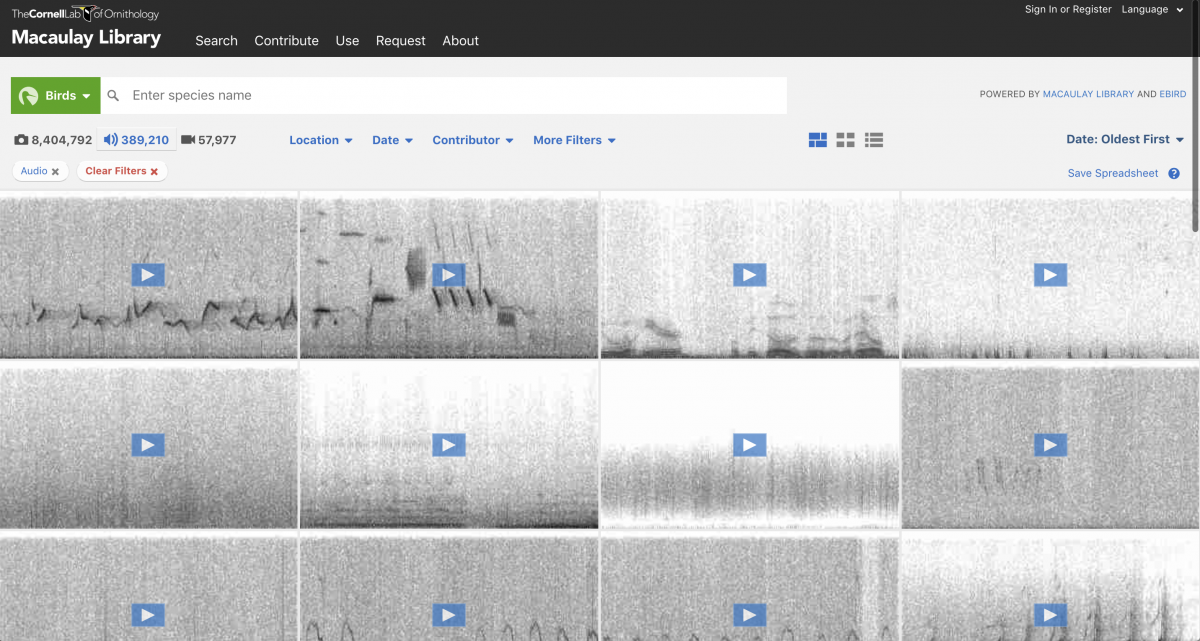
The traditional Macaulay Library archive contains over 250,000 digital audio and video recordings of birds, mammals, amphibians, reptiles, fishes, and insects from around the world. Users may request access to download media from the traditional archive (only catalog numbers less than ML 1,000,000) for research and some educational uses for free.
For commercial uses, we require a licensing agreement. All mobile applications and some educational purposes, however, are considered commercial uses and require a licensing agreement. For all uses, we ask that you follow our guidelines for media attribution when using Macaulay Library assets.
Steps for requesting media
Step 1: Create an account or sign in
If you’re a new visitor to the Macaulay Library (ML) and Cornell Lab websites, the first step in the request process is to create a Cornell Lab account. If you already have a Cornell Lab account—from Macaulay Library, eBird, the Great Backyard Bird Count, or another Cornell Lab project—simply use your existing Cornell Lab account to sign in.
Step 2: Search for recordings and "add to request"
After you have signed in, you can select recordings and add them to your Macaulay Library cart in a few different ways:
1. Use the Macaulay Library advanced search to narrow down your search to only media that can be requested.

Then you can use the Macaulay Library search box to search for the common name or scientific name of the species you are interested in, or narrow down your results using additional filters. Find out more about how to find what you're looking for on our searching for media page.
If you find a recording that interests you, click on the catalog number link to go to the individual specimen page. It’s easy to find the catalog number link if you are viewing results as a list.

If you would like to request it, click "Add to request."

2. To request multiple recordings for a species, go to the "Add Species to Cart" page, type and select the species from the type-ahead list in the Species box, and then note the number of recordings needed or click "All Available."
3. If you already know specific ML catalog numbers that you would like to request, you can select catalog numbers (one at a time) on the "Add Recording by Catalog Number" page.
Step 3: Place order
When you are done selecting all of the media that you would like to request, go to "My Cart," and then click on one of the "Proceed to About My Order" buttons.

On the “About My Order” page, please use the “Usage notes” box to include details of how you intend to use your requested media. Then select the appropriate license options for your usage and include relevant contact information in the “About You” section. Next, note your “Needed Date” in the bottom left-hand corner. Many simple orders, such as research requests, can be prepared quickly, but please plan for at least two weeks to process an order. Finally, press “Proceed to Review My Order” in the lower-left corner of the page.
After reviewing the details of your order, click “Place My Order” in the top-right corner of the page. This final step formally submits your order. Once you have placed your order, you should receive a confirmation email from “Macaulay Library at the Cornell Lab of Ornithology” within a few minutes of your order. If you do not receive a confirmation email, go to “My Cart” and then “My Orders” to check on your order status. If your cart status is still “Active Cart,” please be sure to perform the “Place My Order” step in order to officially submit the order.

Once your order has been submitted, we will respond to you within a few days, with an estimate of the licensing fee and studio fee, if applicable. You will not be charged until you approve the estimate and the order is complete. There is no charge for research requests.

